Introduction: How I Discovered the Magic of PDFs
About ten years ago, I was neck-deep in a project for a client who kept asking me to send documents that “look exactly the same on their end”. After sending Word docs, Excel files, even screenshots (yes, really!), I stumbled on a simple solution that changed how I handled documents forever: the PDF file.
Since then, I’ve relied on PDFs to share everything from resumes and invoices to eBooks and official forms. If you’ve ever opened a file that kept its layout, fonts, and images intact no matter the device—chances are, it was a PDF.
So, what is a PDF file? What does PDF stand for? And why does it dominate the digital document world? Let’s break it down.
What Is a PDF File? (PDF Meaning Explained)
PDF stands for Portable Document Format. It’s a file type developed by Adobe Systems in the early 1990s to share documents across platforms without messing up formatting.
Here’s the deal—before PDFs, sending documents digitally was a formatting nightmare. What looked good on your computer often looked like spaghetti on someone else’s. PDF solved that. It’s basically a digital paper that looks the same on any screen.
PDFs can contain:
Text
Images
Links
Videos
Fillable forms
Even electronic signatures
No wonder it’s become the go-to format in business, education, law, and beyon
History of PDF: From Clunky to Crucial
Back in 1991, Adobe co-founder John Warnock launched something called The Camelot Project. The goal? Make electronic documents that look the same on all systems. That project became PDF.
By 1993, Adobe released the first version—but here’s the kicker: it wasn’t free. Adoption was slow. Over time, Adobe made viewing PDFs free and opened the format. That’s when things exploded.
Today, PDFs are:
-
An open standard (ISO 32000)
-
Supported on every modern OS
-
Used by governments, universities, and even NASA
Fun Fact: The U.S. National Archives accept documents only in PDF/A format for digital preservation. (Source: archives.gov)
Benefits of Using PDF Format
Alright—so why is PDF still king in 2025?
1. Universal Compatibility
PDFs work on Windows, macOS, Linux, iOS, and Android. No more “I can’t open this file” messages.
2. Preserved Formatting
Fonts, images, spacing—everything stays put. Whether viewed on a 4K monitor or a flip phone.
3. Security Features
You can password-protect PDFs, restrict editing, and even digitally sign them. Super handy for contracts.
4. Interactive Elements
Forms, buttons, videos—it’s more than static text. PDFs can be interactive and smart.
5. Smaller File Sizes
PDFs can be compressed without losing much quality. That makes them easy to store and share.
Drawbacks? Yeah, a Few
Look, no tool is perfect. In my decade of experience, most beginners overlook these drawbacks:
✘ Not Easy to Edit
Unless you have tools like Adobe Acrobat Pro or online editors, changing a PDF can be a hassle.
✘ Accessibility Concerns
Some older PDFs aren’t screen-reader friendly.
✘ Premium Tools Can Be Expensive
Advanced features often require paid software.
✘ Version Incompatibility
Some features may not work properly if the PDF was created in a newer version than what your software supports.
✘ File Corruption
Like any digital format, PDFs can become corrupted and unreadable—especially if transferred improperly.
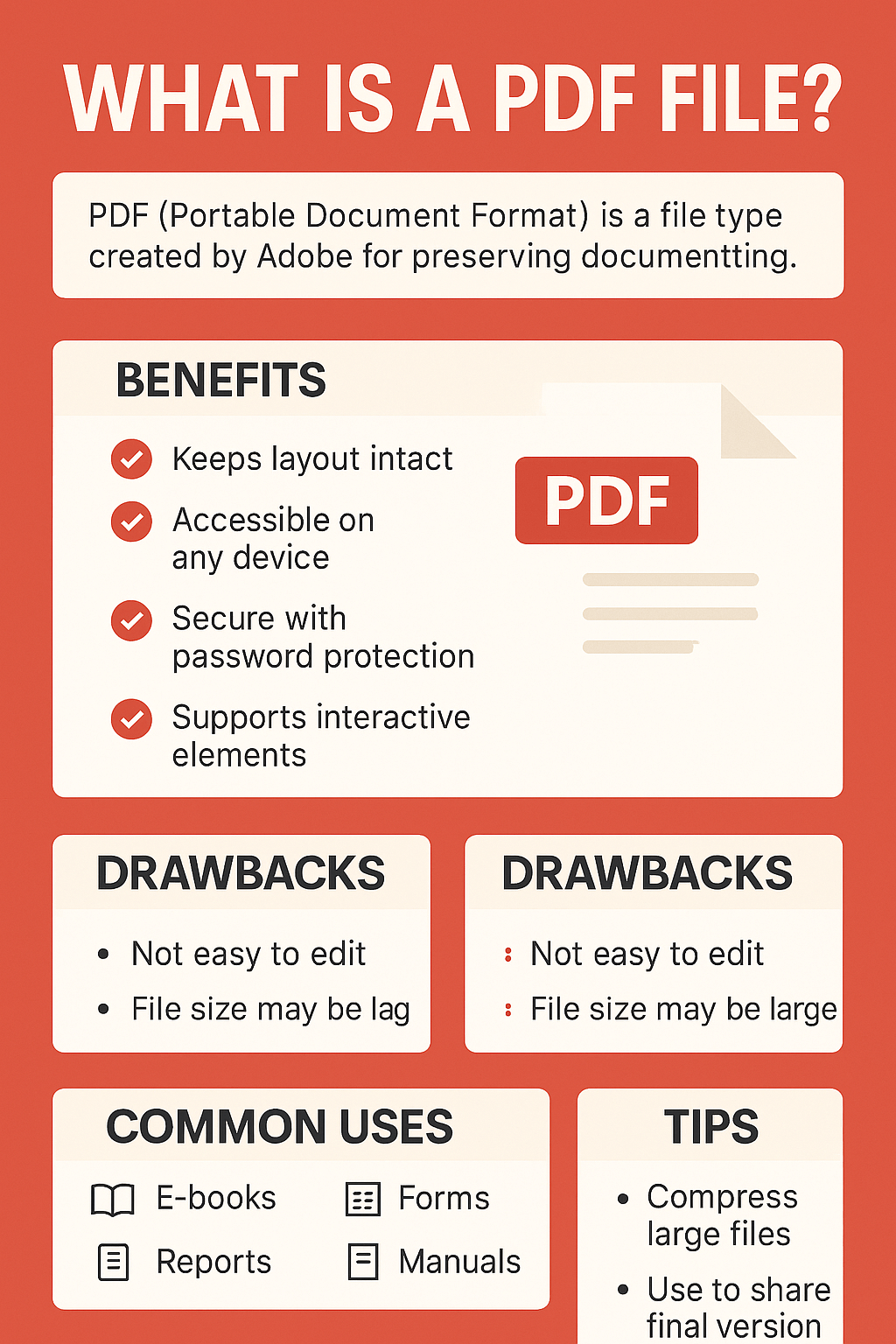
How to Create a PDF (Step-by-Step Guide)
Creating a PDF is easier than most people think:
On Windows:
Open your document in Word.
Click File > Save As > PDF.
On Google Docs:
Click File > Download > PDF Document (.pdf)
Online Tools:
Use free tools like CalcToolify, SmallPDF, ILovePDF, or Canva.
Top 5 Free Tools to View, Edit, or Convert PDFs
Here are my go-to free tools I use regularly:
Adobe Acrobat Reader — The gold standard for viewing.
SmallPDF — Great for compression, merging, and converting.
PDFescape — Edit PDFs online for free.
Foxit Reader — Lightweight and fast.
Canva — Design and export PDFs with ease.
Tips to Reduce PDF File Size Without Losing Quality
Use “Save As” instead of “Save”
Compress with tools like ILovePDF or SmallPDF
Remove unnecessary images or embedded fonts
Flatten layers if created in design software
Common Mistakes to Avoid When Using PDFs
Sending image-based scans that aren’t searchable
Not optimizing for mobile viewing
Forgetting to password-protect sensitive content
Using outdated PDF versions
Real-World Uses of PDF Files
In my decade of experience, most beginners overlook how versatile PDFs are. Let me give you some quick examples.
Business:
Invoices, proposals, legal agreements
IRS requires PDF for digital tax returns (irs.gov)
Education:
E-books, research papers
Universities publish whitepapers in PDF format (harvard.edu)
Healthcare:
Patient reports, insurance forms
NIH studies often released in PDF (nih.gov)
How PDF Works (In Simple Terms)
A PDF is like a screenshot on steroids. It captures how a document looks and packages it with the necessary fonts, images, and layout instructions. So, when someone opens it, the PDF renderer re-creates it exactly.
Key Components:
Text Layer – stores actual characters
Image Layer – embedded graphics
Metadata – info like title, author
Objects – forms, links, annotations
PDF readers (like Adobe Acrobat Reader) interpret this data and display it.
It’s that smart.
PDF vs Other File Formats
Let’s quickly pit PDFs against some common formats:
| Feature | Word (.docx) | Image (.jpg/.png) | |
|---|---|---|---|
| Preserves Layout | ✅ | ❌ | ✅ (but static) |
| Editable | ❌ (mostly) | ✅ | ❌ |
| Interactive | ✅ | ✅ | ❌ |
| File Size | Moderate | Large | Small |
| Works Everywhere | ✅ | ❌ | ✅ |
Personal Story: Why I Use PDF for Everything
I once sent a job proposal as a Word file. The client opened it on their phone, and the layout was completely broken. Fonts had changed, images were misaligned, and it looked unprofessional.
Since that day, I’ve never sent an editable file unless requested. PDFs are my go-to. It’s professional, clean, and most importantly—predictable.
FAQs: Everything You Wanted to Know About PDF (But Didn’t Want to Ask)
What does PDF mean?
PDF stands for Portable Document Format.
What does PDF stand for?
Same thing! Portable Document Format. It was created by Adobe.
What is a PDF document and how does it work?
A PDF document preserves your content’s layout and formatting across devices. It uses a structured layer of text, images, and metadata.
What is PDF used for?
Everything! Contracts, tax forms, eBooks, user manuals, scanned documents, and more.
Is PDF safe or not?
Yes—if used properly. PDFs can be secured with passwords and encryption. But always avoid opening PDFs from unknown sources.
Is .PDF an image file?
Not exactly. It can contain images, but it’s a document format. Unlike JPG or PNG, PDFs can include text, forms, and multimedia.
Why is PDF so widely used?
Because it just works. It’s reliable, consistent, and compatible with every major platform.
Is PDF better than Word?
Depends on your needs. For editing—Word wins. For sharing—PDF is unbeatable.
Where do we use PDF?
Government forms, job applications, academic research, resumes, legal docs—you name it.
Is a PDF good or bad?
I say good. It’s one of the best file formats out there—secure, sleek, and stupidly simple.
Final Thoughts: Should You Use PDF?
Absolutely. Whether you’re a student, entrepreneur, or grandma emailing a cookie recipe, PDFs ensure your document arrives looking just how you sent it.
Just remember: not everything needs to be a Word doc. Sometimes, it’s better sealed and safe—in a PDF.
Want to convert your files to PDF instantly? Try our free online PDF tools at Calc Toolify—no downloads, no spam, just quick results.

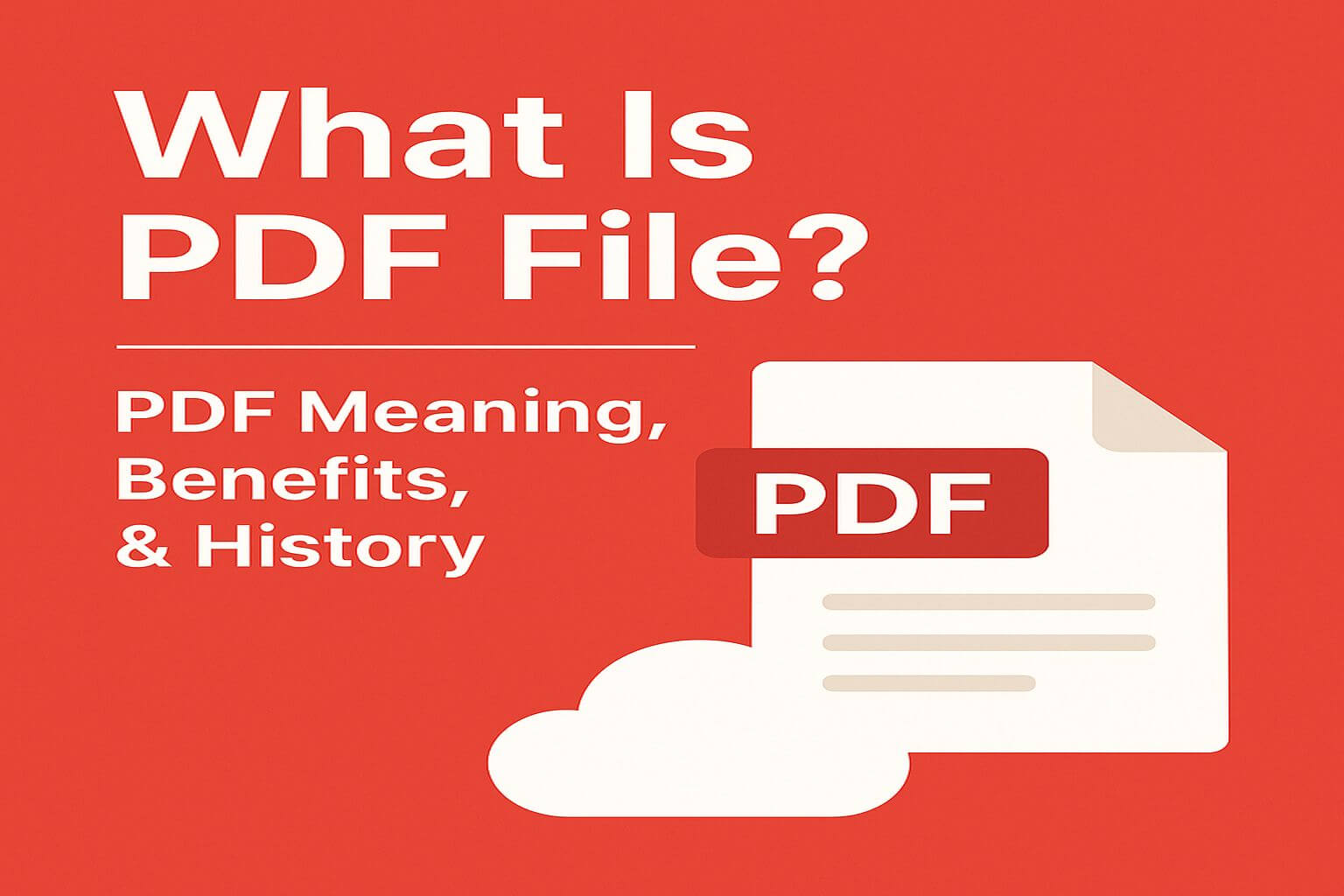
Leave a Reply